By: Michele Jerome, Senior Vice President, Enterprise Operations
MCI USA recently went live with the Jet mobile app for SEM&I. Other business units will be launching in August (SS&S) and September (AS and all remote talents). If you haven’t done so already, please be sure to install the app from Apple’s App Store or Google Play; search for “JLL Jet.”
- From Apple’s App Store or Google Play, use the search tool to find “JLL Jet” (Hybrid Workplace Experience).
- Open the app. Allow Access and Accept Terms & Conditions.
- Sign-in with your credentials – MCI email and password.
- Click “What’s My Schedule” and sign-in with your O365 username/password.
There are lots of tasks Jet can assist you with…
Going into the office?
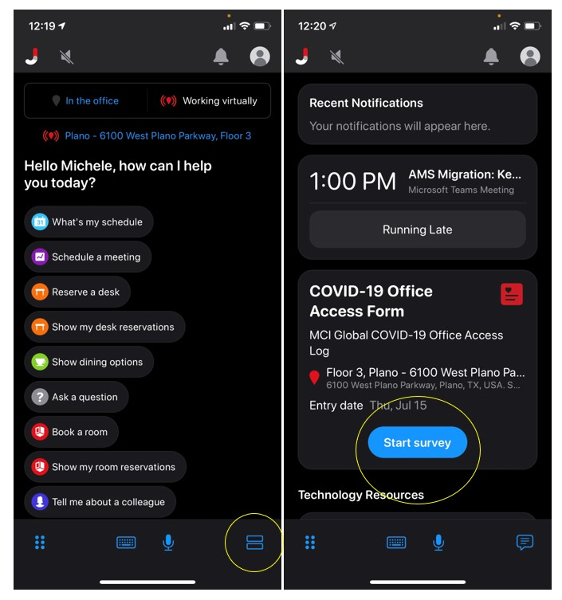
- Complete the COVID questionnaire with three taps! This is a mandatory step every time you go into the office as this is the foundation of our contact tracing should someone be in the office and then test positive for COVID.
- Reserve a cubicle or office to work from for the day or a few hours.
- Book a conference room for an in-person or a virtual meeting – or a combination of both.
- View a listing of nearby dining options.
- Check if your colleagues are in the office working remotely.
Working remotely?
- Find answers to questions! You can ask Jet questions. If there is not an answer, the question will be tracked and answered later by the MCI USA team. Thus, Jet will continue to get smarter!
- Stay informed through office-specific alerts
Here are some tips & tricks to try out when you’re in the app:
- Click on the Jet logo on the top left corner for a list of test phrases.
- Click the Profile icon to adjust your location, notifications, video conferencing, and language preferences.
Check out other helpful tips on JLL Jet.
We hope you find Jet to be helpful!
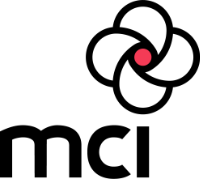
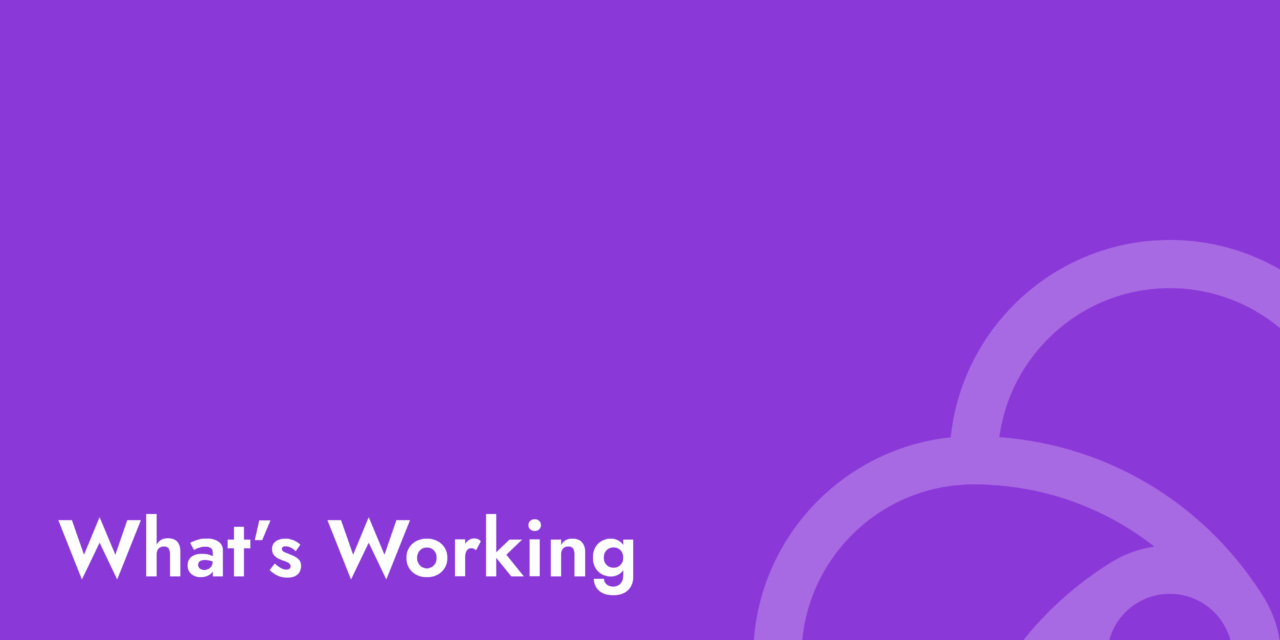
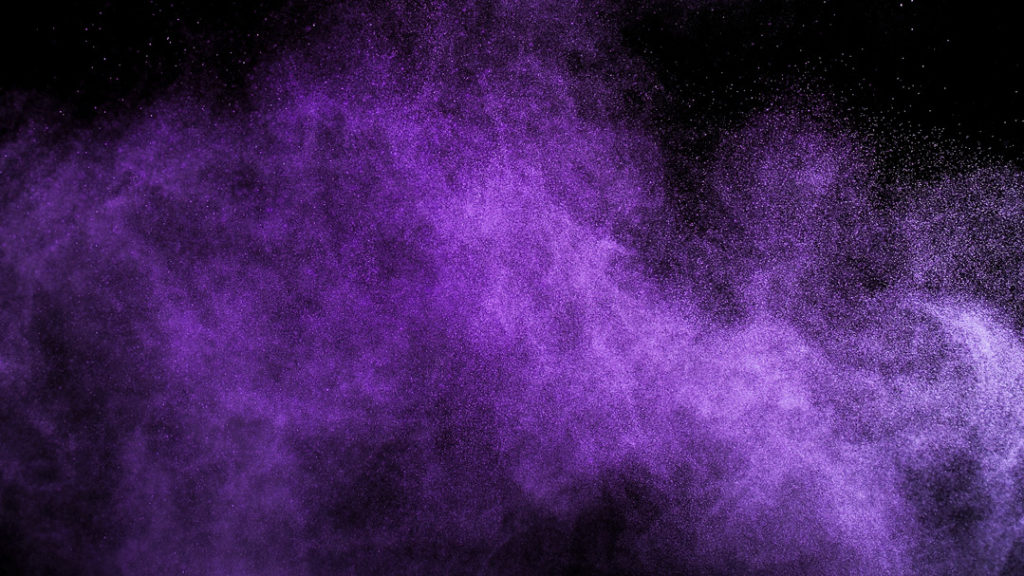
Recent Comments