By John Omartian, Director, US Group IT
MCI is shifting over to a new Service Desk solution that should provide more robust functionality (knowledge base, email replies to ticket updates) and resolve some of the issues we have experienced with the old ServiceDesk (missing open ticket view, etc).
Please ensure all IT requests are being submitted as Service Desk tickets. This will ensure all IT staff see these requests and the issues can be routed to the correct IT staff for resolution. Please help IT staff save time by submitting all requests vs direct emails, calls or IM. IT staff will need to create tickets for these issues and it will slow down response/resolution.
The MCI service desk is located at: https://servicedesk.mci-group.com. Please bookmark the link. Access is through your MCI login and password. If you are already logged into the MCI Office365 services in the browser, you will be logged in automatically.
Overview:
The interface has been updated but the same options exist for submitting tickets:
- Incident (I have a problem)
- Service Request (I need Something).
These links will be at the top of the page.
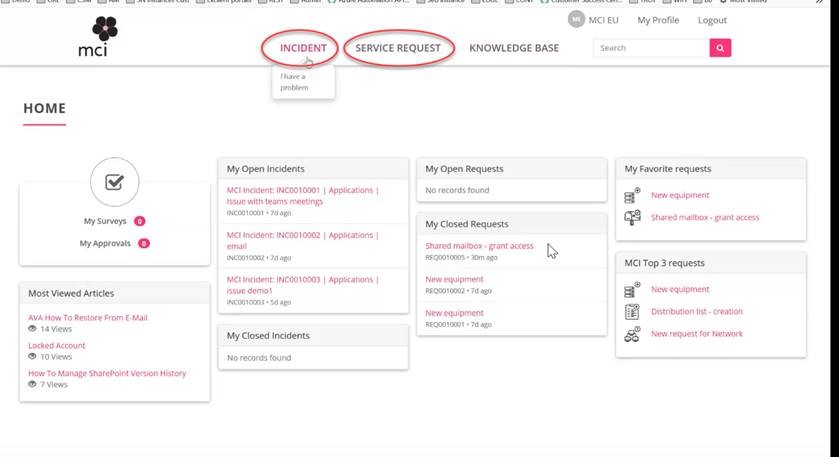
You will also notice sections on the center of the main page for “My Open Incidents,” “My Closed Incidents,” “My Open Requests,” and “My Closed Requests.”
Clicking on any of these open or closed links will open the ticket and allow for comment or to attach additional documents to the ticket.
Submitting a ticket:
When submitting a ticket, click on the Incident or Service Request links at the top of the screen.
Incident:
Please fill out all fields marked with an asterisk (*). Note the fields below in the Incident Request screenshot.
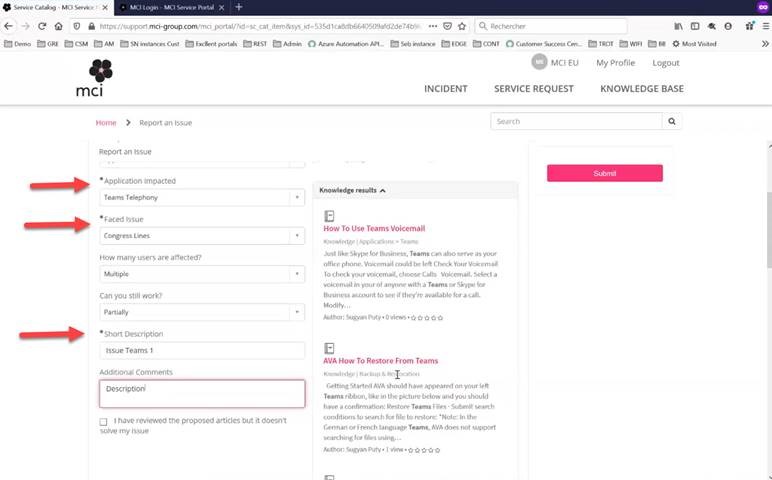
Along with the selections for issues faced, there will be relevant Knowledge Base articles that will be shown in the middle of the screen. These include helpful information that could help you resolve issues.
If you do not find the Knowledge Base articles that help resolve the issue, please click the box that indicates “I have reviewed the proposed articles but it does not solve my issue” and then click submit in the upper right.
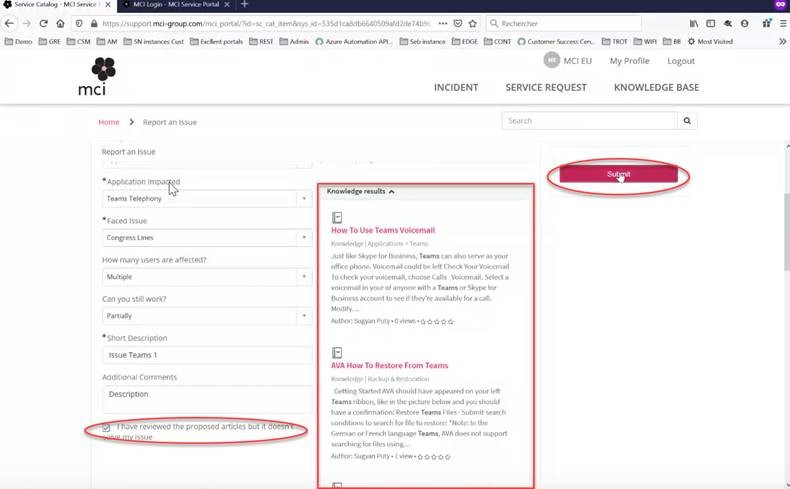
Service Request:
This section is like the old Service Desk and has choices down the left navigation to view the applications or other areas.
If you do not see the application under the Applications Section, click other and you can specify additional options.
If you do not see the area your service request would fall under, you can click “Other” at the bottom of the list to create the ticket.
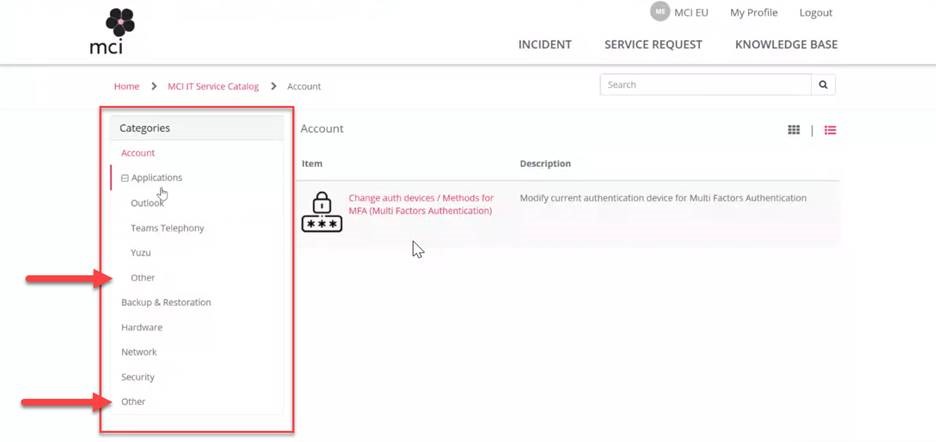
Ticket updates and documents:
Once you have created the ticket or you click back into the ticket to view the status, you will see several options at the top of the screen to post comments to the ticket that the IT staff will see as well as attach additional documentation to the ticket.
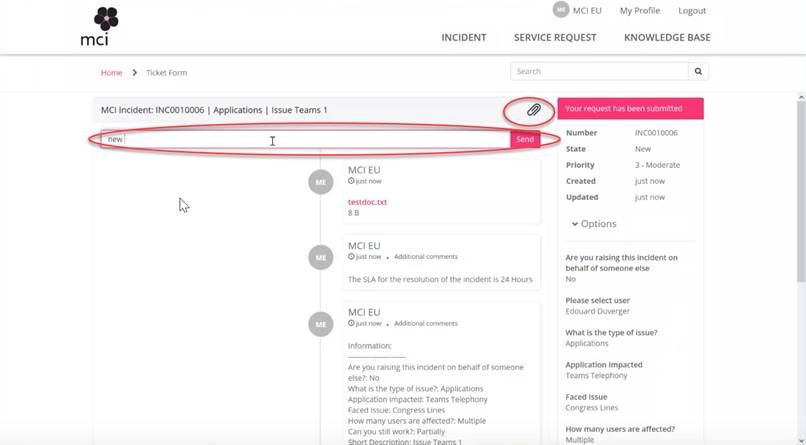
Knowledge Base:
MCI has also populated a Knowledge Base with articles on common issues and steps to resolve. These will be automatically shown when submitting a ticket but can always be referenced at the top of the screen with the Knowledge Base link.
Articles will be listed out in the left navigation once the Knowledge Base is opened and clicking the options on the left navigation menu will display results on the right side.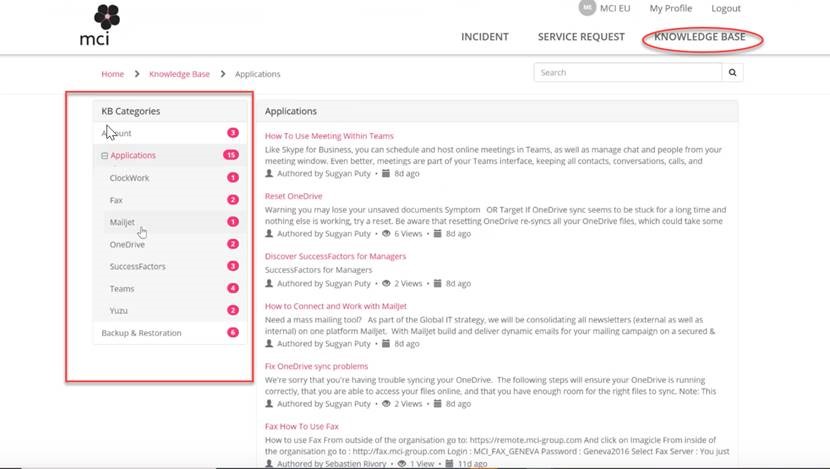
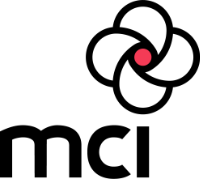
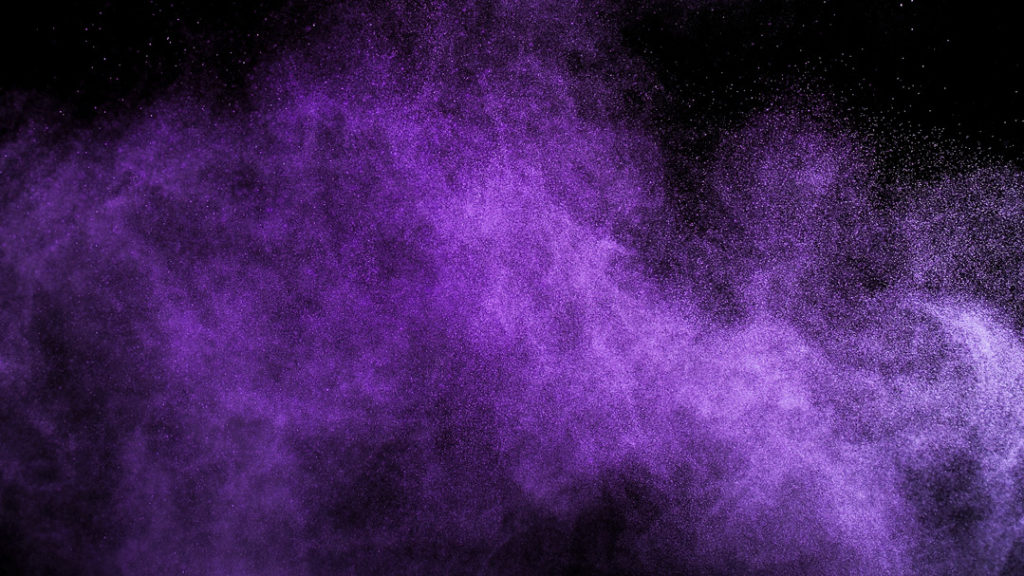
Recent Comments