By Michele Jerome, Sr. Vice President, Enterprise Operations
Accurate time tracking when working with clients and projects provides us with critical data to ensure MCI is properly compensated. This system is essential and, therefore, mandatory regardless of level or department.
Accessing Replicon
What is the URL?
Go to the following link and bookmark it: https://login.replicon.com/
How do I log in?
Single Sign On has been configured for easy access. From your work computer, simply click the ‘Sign in with SAML’ button. No need to enter the company, user name or password field.
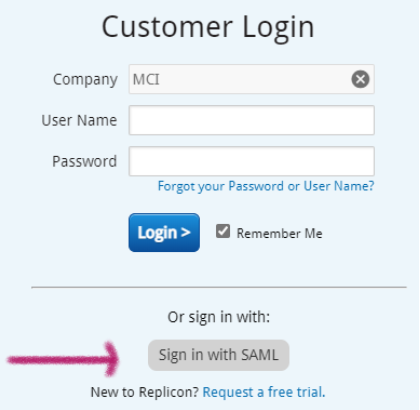
Is there an App for that?
You can enter your time or approve timesheets using Replicon’s mobile app, particularly if you are traveling.
- Find the iOS version here: https://itunes.apple.com/us/app/replicon-mobile/id462289490?mt=8
- Find the Android version here: https://play.google.com/store/apps/details?id=com.repliconandroid
Refer to https://www.replicon.com/help/using-the-replicon-mobile-app for more information on the app.
Entering Time
How do I access my timesheet?
To access your timesheet, select My Replicon from the top menu. By default, the Timesheet tab is selected.
How do I enter time by client?
Record all time you worked in your timesheet. To enter time:
1. Check the dates at the top of the timesheet to confirm you are entering for the correct week. Pay
periods have not changed, but time is recorded weekly to ensure accuracy.
2. Click + Add Row to add a row.

3. Enter the hours you worked, starting with client, then project and, if applicable, the task/subtask.
You can begin typing the client name/acronym rather than reply on the dropdown.
NOTE: YOU SHOULD NEVER CODE TO A TEMPLATE!
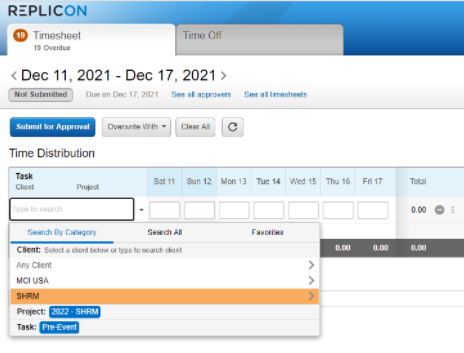
What if the client/project I need is missing?
If you do not see your client and/or project, please check with your supervisor. New projects are now requested through an online form.
How do I enter time that is not for a specific client?
If you are working on a task/project that is not client related, you can simply code the time to the Business Unit or Group Function. Please check with your supervisor if you are unsure.
To promote accuracy, you should enter the time you worked every day.
What if I am hourly and enter my time via In and Out?
There is a small group of talents whose timesheets will appear with the In/Out method for adding time. This works similar to how it did in Paycom. You will enter your in and out times as you have previously. Your time will be recorded against your department or a client, depending on what you are working on.
How do I submit my timesheet?
On the last day of the pay period, once you’ve entered all your time, select the Submit for Approval button.
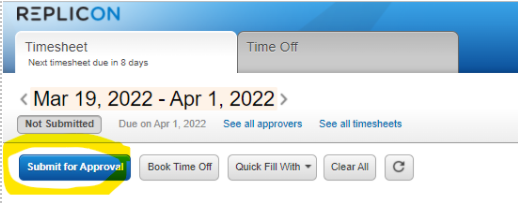
The status will change to Waiting for Approval, and your timesheet will be sent to your assigned approver.
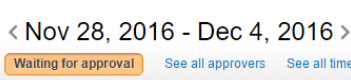
This will change to approved when your timesheet has been approved.
When are timesheets due?
Timesheets are due on the date and time listed at the top of the timesheet – the last day of the pay period.
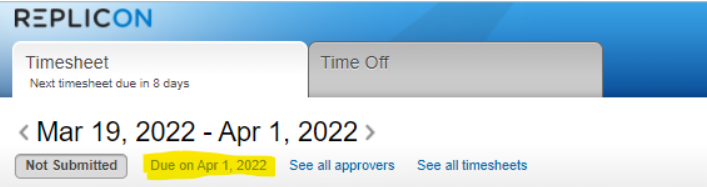
Additional Resources
If you need more help or have questions about using Replicon, try these resources:
- The FAQ’s and the SOP’s have been saved to Yuzu at Time Tracking. Please read through the FAQ’s and bookmark the folder.
- http://www.replicon.com/help/employees – Replicon’s help center where you can find more information on using Replicon.
- https://getsatisfaction.com/replicon – Replicon’s community, where you can ask questions and provide answers on using Replicon
- http://www.replicon.com/contact-support – Replicon’s Support desk, where you can get help using Replicon
Or you can talk to your supervisor or contact Michele Jerome, Sr. Vice President of Enterprise Operations.
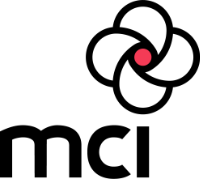
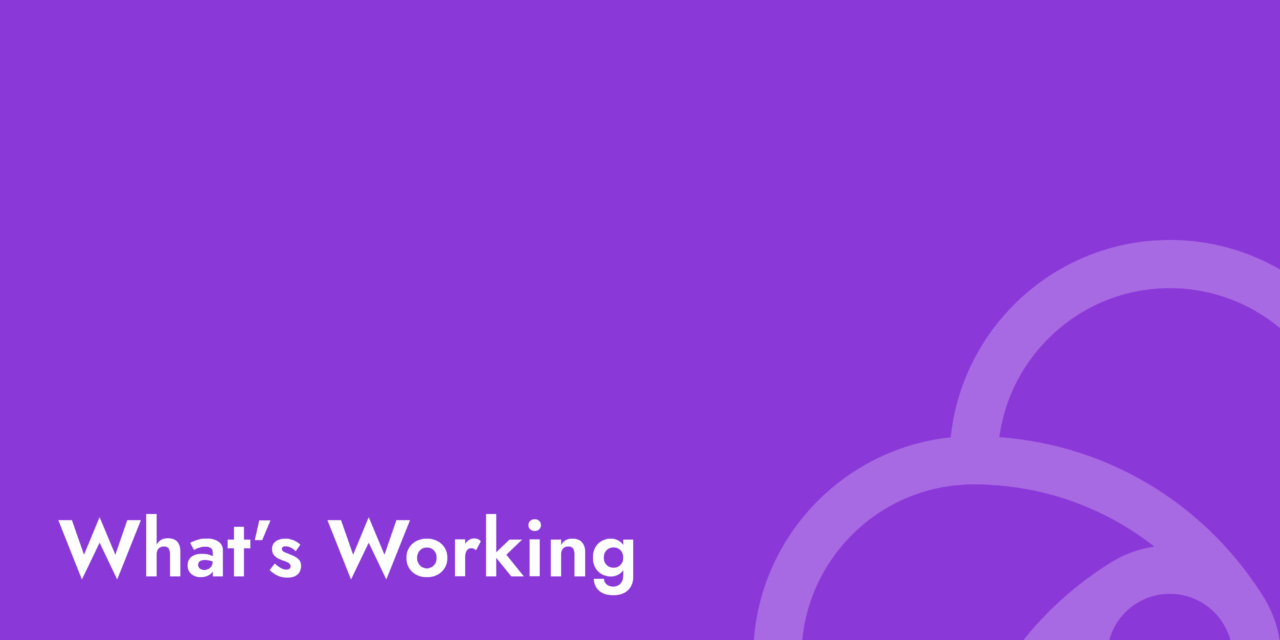
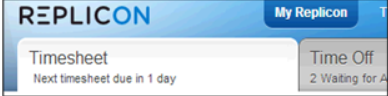
Recent Comments